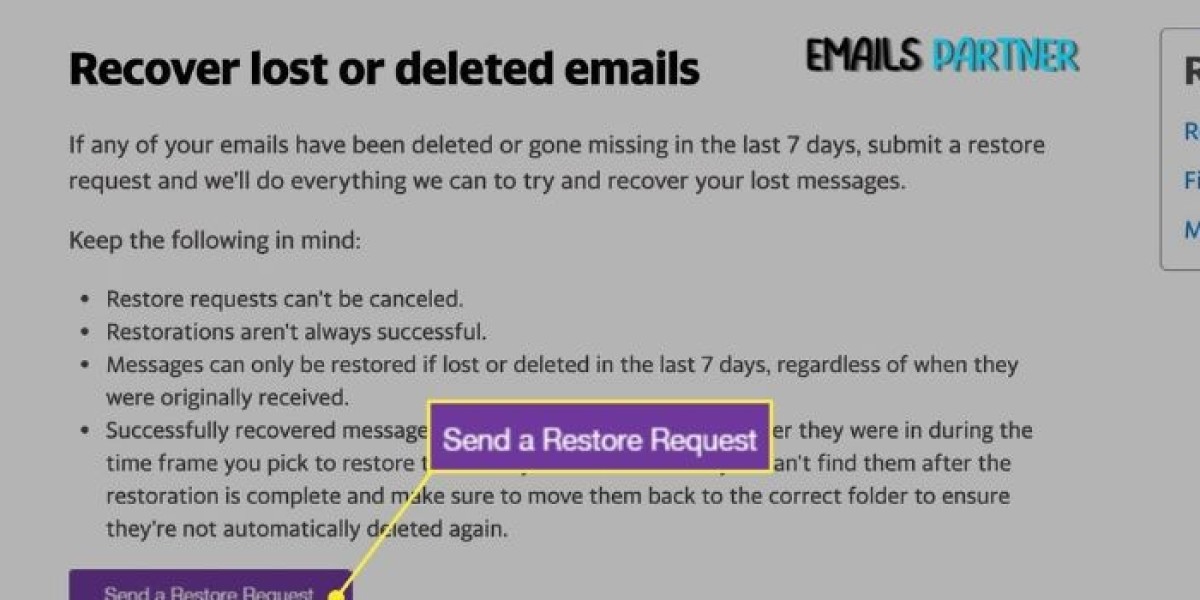Losing crucial emails can be stressful, especially when you don’t have a backup. If you're searching for how to recover deleted emails Yahoo, this guide will provide you with effective and simple solutions. Whether your emails were accidentally deleted or lost due to system errors, there are multiple ways to retrieve them. Understanding Yahoo's email recovery process and acting quickly increases your chances of restoring lost emails successfully.
Understanding Yahoo’s Email Deletion and Recovery Policies
Yahoo Mail follows specific policies regarding deleted emails. When you delete an email, it is initially moved to the Trash folder, where it remains for up to 7 days before being permanently deleted. If an email is permanently removed, recovery options depend on whether you act within Yahoo’s recovery window.
Methods to Recover Deleted Emails from Yahoo Without Backup
1. Check the Trash Folder
Yahoo temporarily stores deleted emails in the Trash folder before permanently removing them. Here’s how you can check:
- Log in to your Yahoo Mail account.
- Click on the Trash folder on the left panel.
- Look for the deleted email you want to restore.
- Select the email and click Move, then choose Inbox or another folder to restore it.
If the email isn’t in the Trash folder, proceed to other recovery methods.
2. Use Yahoo’s Restore Request Feature
If your emails were deleted within the past 7 days and are no longer in the Trash folder, you can submit a request to Yahoo for email recovery.
- Visit the Yahoo Mail Help Center.
- Go to the Restore Lost or Deleted Emails section.
- Click Submit a Restore Request.
- Provide the required details, including your Yahoo email address and the approximate time the emails were deleted.
- Submit the request and wait for Yahoo’s response.
This method is time-sensitive, and there’s no guarantee of success, but it is worth trying if you act quickly.
3. Search in the Spam or Archive Folder
Sometimes, emails are mistakenly marked as spam or archived instead of deleted. Checking these folders may help recover your missing emails.
- Open your Yahoo Mail account.
- Click on the Spam or Archive folder.
- Use the search bar to find the missing email.
- If you find the email, move it back to the Inbox.
4. Recover Emails via an Email Client
If you’ve configured Yahoo Mail on an external email client like Outlook or Thunderbird, there’s a chance the deleted emails are still stored locally.
- Open your email client.
- Check the Trash or Archive folders.
- Search for the deleted email and restore it.
This method is useful if the email client hasn’t synced the deletion yet.
5. Check for Email Forwarding Copies
If you’ve set up email forwarding to another email address, your deleted emails might still be available in the forwarded inbox.
- Log in to the secondary email account.
- Search for the missing email.
- If found, forward it back to your Yahoo Mail account.
6. Contact Yahoo Support for Assistance
If all other methods fail, contacting Yahoo Support is your last option.
- Visit the Yahoo Help Center.
- Navigate to the Contact Us section.
- Select the relevant issue and request assistance.
Yahoo’s support team may provide additional recovery options based on your account history.
Preventing Future Email Loss
To avoid losing important emails in the future, consider implementing the following preventive measures:
1. Enable Email Forwarding
Setting up automatic forwarding ensures a backup copy of all incoming emails.
- Open Yahoo Mail Settings.
- Click on More Settings > Mailboxes.
- Enable email forwarding to a secondary email address.
2. Regularly Backup Emails
Backing up emails prevents permanent loss in case of accidental deletion.
- Use an email client like Outlook or Thunderbird to store emails locally.
- Periodically export emails to an external hard drive or cloud storage.
3. Use Folders to Organize Emails
Instead of keeping all emails in the Inbox, sort them into folders to prevent accidental deletion.
- Click New Folder in Yahoo Mail.
- Name and organize folders based on topics such as Work, Personal, or Important.
4. Be Cautious While Deleting Emails
Before deleting an email, double-check whether it is needed. Consider using the Archive feature instead of deleting important messages.
Conclusion
If you’re wondering how to recover deleted emails Yahoo, the methods discussed above can help you retrieve lost emails even without a backup. By checking the Trash folder, submitting a restore request, searching other folders, or using external email clients, you improve your chances of recovering your emails. To prevent future loss, consider backing up emails, enabling forwarding, and organizing messages effectively. For expert help, reach out to the Emails Partner Team for professional email recovery assistance.